Google Input Tools Chrome OS extension
Google Input Tools Chrome OS extension lets you type in your desired language on Chrome OS.
The major differences between this Chrome OS extension and Google Input Tools Chrome extension are:
| Feature | Chrome extension | Chrome OS extension |
|---|---|---|
| Supported platforms | Chrome browser on any computer (Windows, Mac, Linux) | Chrome OS computers only |
| Works in the address bar (Omnibox)? | No | Yes |
| Works offline? | No | Yes |
Input Tools has bundled with Chromebooks. If you are using a Chromebook with Version 28 or above, you are ready to use Input Tools. Otherwise, upgrade your Chromebook. If you are using a Chromium OS, install the Chrome OS extension from Chrome Web Store.
Go to Settings → Show advanced settings → Languages. Click on “Language and input settings” button. Select the input tool(s) you want to use. Note that input methods labelled as [Language name in native language] ([Language name in Chrome UI language]), e.g., हिन्दी (Hindi), indicates transliteration kind of Input Tools. Transliteration tools convert your input phonetically to the target language.
After configuration, toggle on the input method you want. Click on the currently used input method, e.g., “US” on the launcher (i.e., the notification bar/panel at the bottom right of your screen).
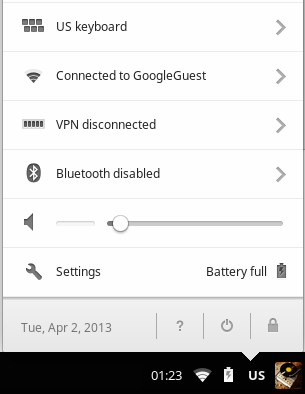
A list of selected input methods (including input tools from the extension) will show. Select the input tool you want to use. To add a new input tool, click on “Customize languages and input...”.
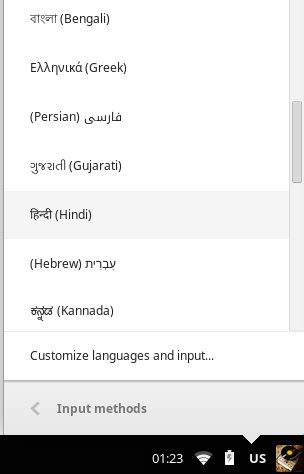
Now that you have selected an input tool, move the cursor to any input box (omnibox is also supported), you can start typing.
Related articles on how to use individual input tools:
 Input
Tools
Input
Tools